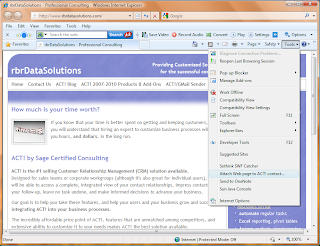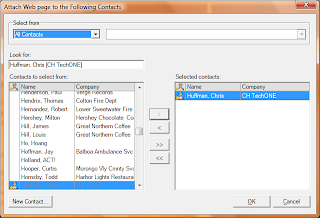There’s a shortcut to these options, and it’s in the report editor. Go to Reports>Edit Template…, and choose the report you want to edit. When the report editor loads, choose Edit>Define Filters:
This will bring up the same familiar window you get when pulling a report. However, now when you select your criteria - e.g. Send the report to an HTML file using the Current Lookup for All Users, and only select Notes and History for the Current Week - and save the report, those setting will be your defaults for that specific report. If you want the same report format, just with different selections, save the report template with another name. You can have “Notes/History by Week”, “Notes/History by Month”, and so on.
As a bonus, you can also take the most common reports and put that specific report as an icon on the toolbar:
Find the steps you seem to repeat over and over on a regular basis, and look for ways to make that process more efficient. Chances are, it can be done in ACT! Hope this helps…
As a bonus, you can also take the most common reports and put that specific report as an icon on the toolbar:
- Right-Click the toolbar, choose Customize
- click the 5th tab - Custom Commands and choose "New"
- Give the command a name, click Browse, navigate to your reports folder, and choose a report (might have to show all files) This is your "command line"
- Now, go back to the 2nd tab - Commands and choose Custom Commands from the "Categories"
- The name and command line you specified on the 5th tab will be in there. Click and drag the new command to any spot on the toolbar.
Find the steps you seem to repeat over and over on a regular basis, and look for ways to make that process more efficient. Chances are, it can be done in ACT! Hope this helps…